To prepare you for doing bank reconciliations in Sage Accounting, I am going to show you how to customise the Sage Workspace.
, I am going to show you how to customise the Sage Workspace.
What is the Sage Workspace?
Sage Accounting’s Workspace is a home-screen where the most important tasks that a business needs to perform are grouped together. The Workspace contains widgets that conveniently takes you directly to the action that you need to complete.
Sage Accounting’s Workspace brings clarity and guidance to conquer administrative and other business tasks.
For business people that are not familiar with accounting the workspace gives guidance from where you can navigate yourself to get things done.
We are talking about tasks like doing customer quotes, creating invoices, ordering, buying and receiving goods as well as recording bank transactions.
In my opinion the workspace is an excellent starting place especially for people new to formalising business tasks and with little or no accounting experience.
Where to find the Sage Workspace?
There are 2 ways of navigating to the Workspace.
From the Sage Dashboard:
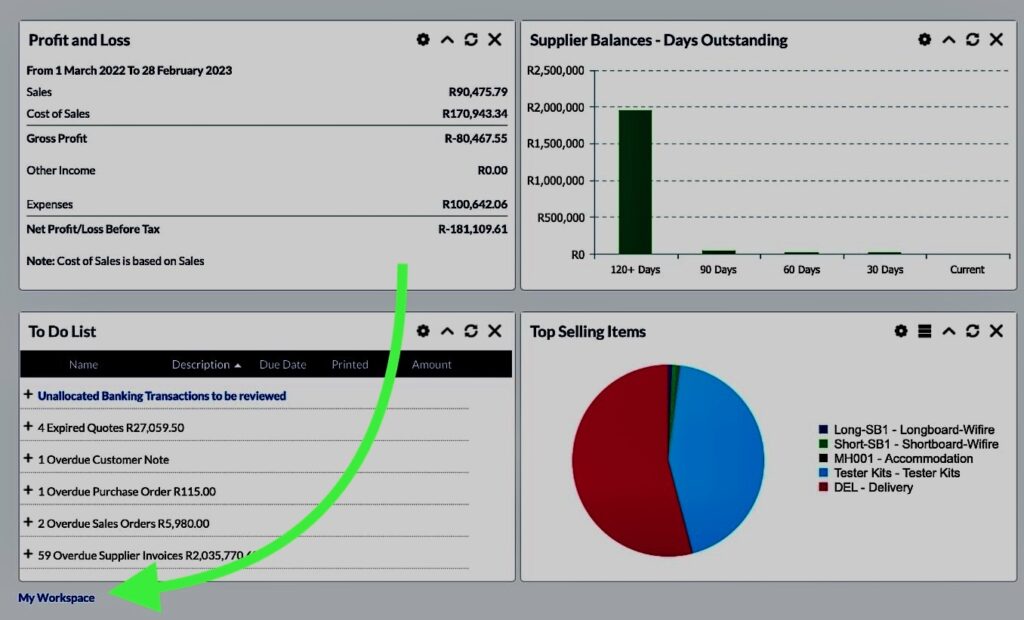
Scroll down to the bottom of the Dashboard screen.
Written in smallish blue font you will find: “My Workspace”.
Click on it and you are directed to the Workspace.
From the top navigation bar in Sage Accounting:
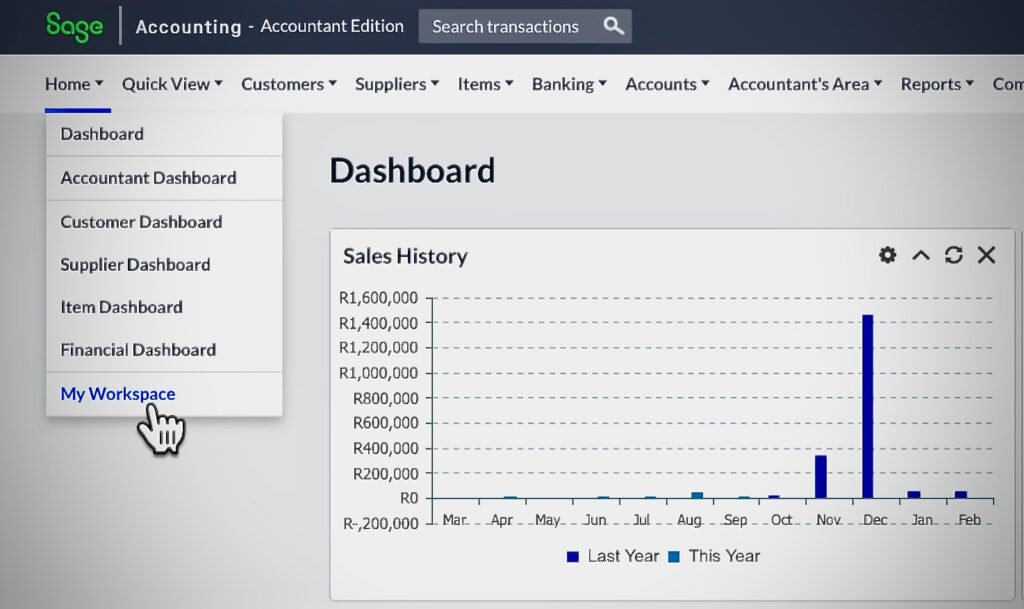
In the Top navigation menu bar under
- Home > My Workspace (The last item on the list)
What do you need to do today?
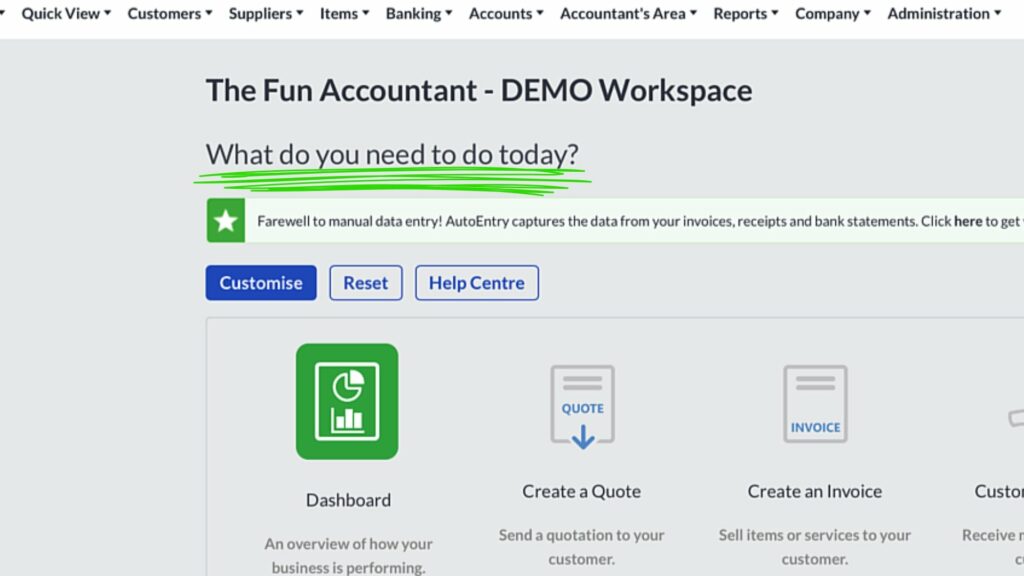
At the workspace you are greeted with the phrase “What do you need to do today?” informing you that guidance is being provided here.
The standard widgets that are activated on the Sage Workspace are:
The first line of widgets:
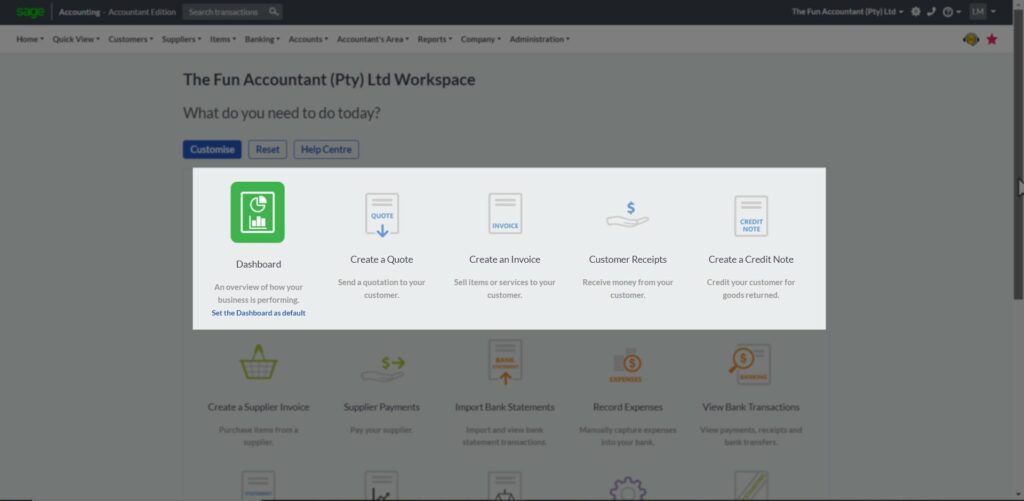
- The Dashboard
- Create a quote
- Create an Invoice
- Customer Receipts
- Create a Credit Note
The first line of widgets all appears to be related to customer type transactions and tasks except for the Dashboard widget.
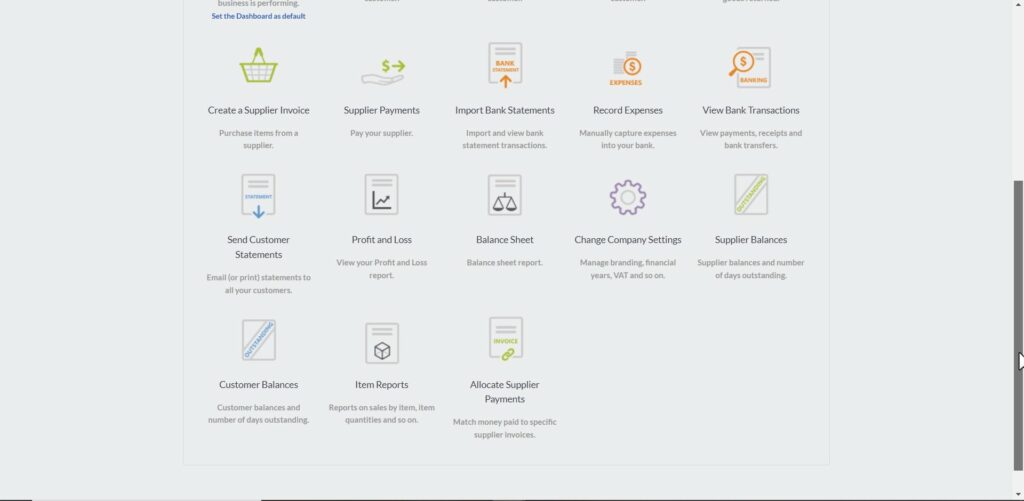
In the second line you get:
- Create a Supplier Invoice
- Supplier Payments
- Import bank Statements
- Record Expenses
- View bank transactions
In the third line of widgets you get:
- Send customer Statements (placement here in this line is out of order)
- Profit and Loss Reporting.
- Balance Sheet.
- Change Company Settings and the
- Supplier balances.
In the last row of widgets you find
- Customer Balances
- Item Reports and
- Allocated Supplier Payments
Customisation: How to add a hidden widget to the Sage Workspace.
From the Workspace at the top of the screen click on the blue customise button.
A whole world of hidden widgets display. You can distinguish the hidden widgets from the active ones by the small green plus buttons. These plus icons also tell you that you can use them to add a widget to your Workspace home screen.
There are many widgets available here that can be useful for example:
- Supplier returns
- Bank Feeds
- Budgets
- Invite an Accountant
- Recurring Invoices
- Create a Purchase Order
- and many more.
In this example I am only interested in adding the Reconcile Bank Statement shortcut to my Workspace and I click on the green plus button.
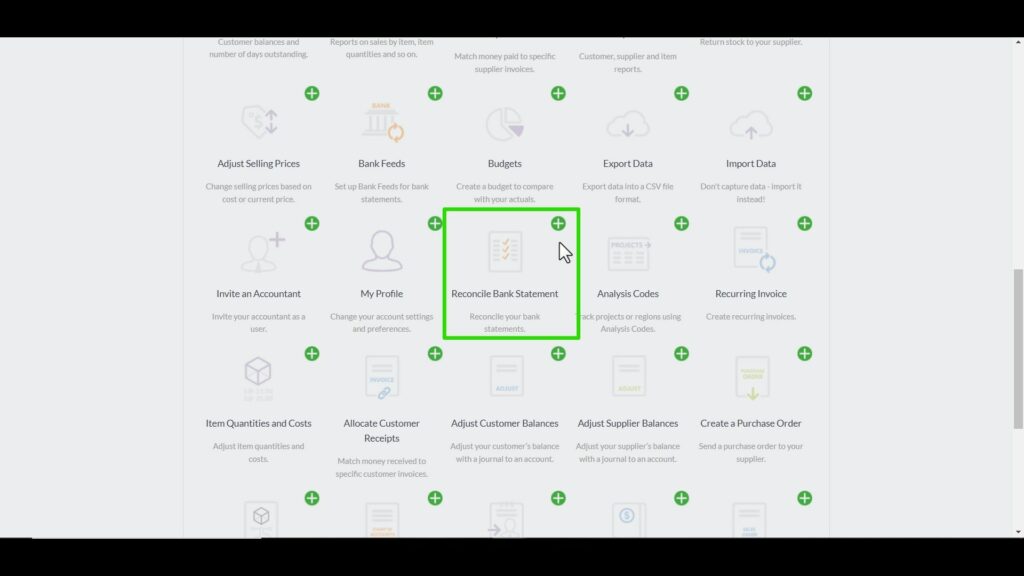
You can see that the Reconcile Bank Statement widget has been added to the Home Screen because it now has a cross-mark next to it.
Remember to Save the setting.
How does the Workspace help you?
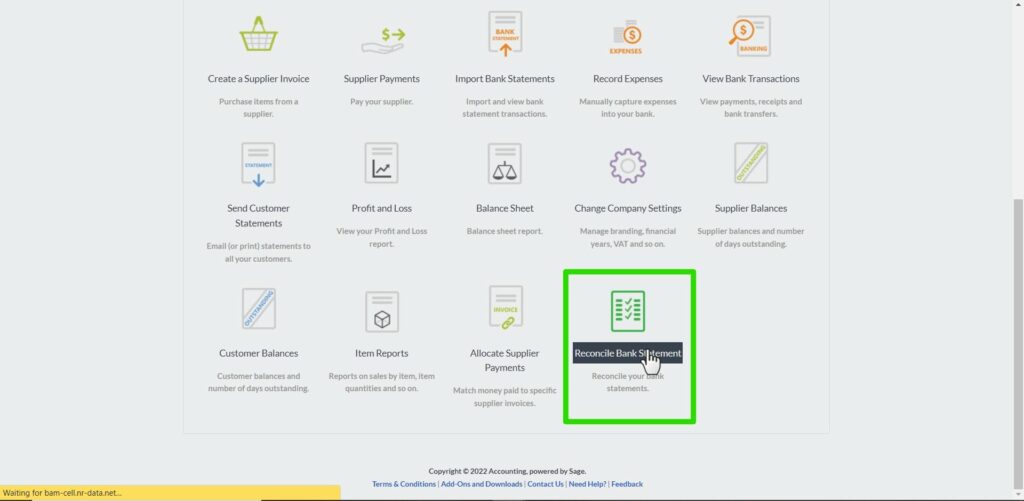
From your Workspace area you can direct yourself straight to the bank reconciliation function by clicking on the Reconcile Bank Statement widget that now appears on the Workspace home screen.
This is a great help for beginners in Sage Accounting.










