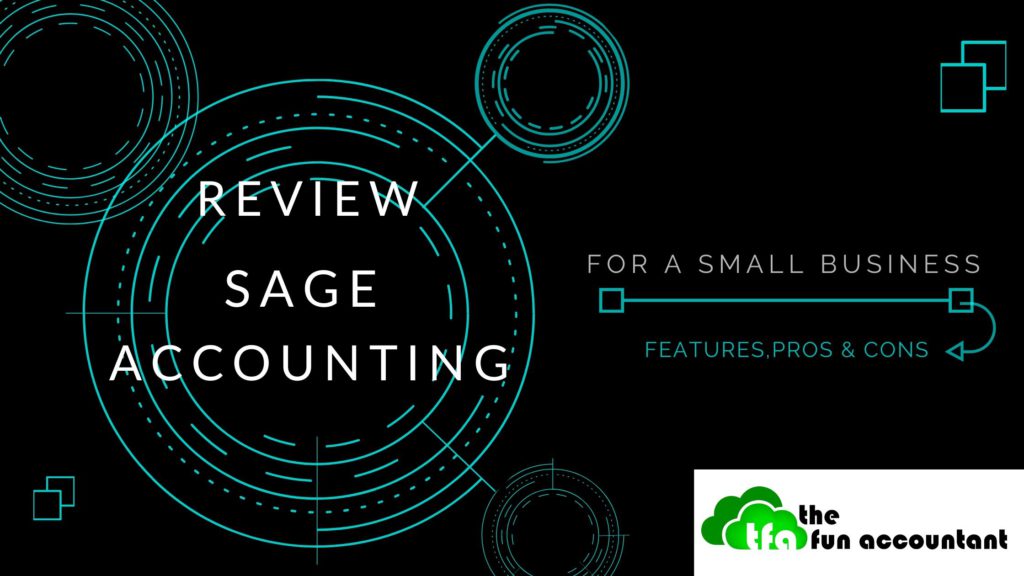The importance of accounting software for a small business
Many business owners ask these questions:
- Do I need accounting software for my business?
- Is it beneficial for me and my business?
- Will I generate more income by using it?
- How much of my time will be required?
The short answers are:
- Yes, you do need accounting software to run your business.
- Yes, it is beneficial for you as accounting software places you in control of your business. By providing the tools to perform certain functions easily in an orderly manner even if you aren’t well-organized. Accounting software does all the tasks you hate.
- Yes, it is beneficial for your business as accounting software set events in motion by creating essential documents on which people act. Accounting software stores your most important data as a point of reference and provides you the most important feedback from which you can make informed decisions.
- Accounting software ensures a business that is managed in an orderly, organized manner, with the right tools in place, with the right controls and tasks performed by informed knowledgeable people, you certainly will make more money.
- That is the point, if you are working more on your administration tasks or accounting software to create reports that are outdated and which you don’t need, you have a problem. Accounting software must empower you if not, you can fix this.
The internet saved many small businesses and opened many more doors of opportunities
In many respects, the rise of the internet has created many opportunities for small businesses in particular on this subject, led to the generation of Cloud Accounting Software for small businesses.
With the levels of business tools available for small businesses, these SME’s are now able to compete on a more equal basis with their larger counterparts.
For example, a technician can create, fill and complete job cards electronically on his mobile phone without physical paperwork and without login at the office before going to the next job. Another example is a salesperson can check stock availability on their mobile phones, close the deal and place the order on their phone at the customer without having to hand in an order book for capturing by another person.
I am searching for the best cloud accounting software for a small business. This accounting system must function without interruptions on the internet and should make the life of the users easier not more frustrating. I also consider the reporting capabilities and the user interface. I look at simplicity from a non-accountant perspective yet sophisticated enough to provide the right information to various users within and outside of the business. The processing and interaction speed with the user is an important consideration. I consider mobility and other plugins that may be required to further enhance the accounting software, but the plugins should not take over the role of the accounting software. A very important aspect for a small business that I reveal is the prizing plans, value and affordability.
The accounting software should match the special needs that are prevalent in each small business. The quest of finding the best accounting software for a small business has led me to Sage Business Cloud Accounting.
Sage Business Cloud Accounting Review
Product Name: Sage
Website: Sage.com
Owners: British multinational enterprise software company
Price: Sage pricing differs depending on which country you are in. For the purpose of this review, I am giving the pricing for the United States and South Africa.
United States pricing
- Entry-level – $10
- Full accounting – $25
South African pricing
- Free – 30 days free trial
- R150 p.m. – Invoicing base
- R270 p.m. – Full comprehensive accounting visit our pricing for a full list of options click here ===>>>Pricing
Overall Rank: 4.8 / 5
Overview and Sage Features
Sage is a global company that operates across 23 countries. Sage provides integrated accounting, payroll and payment systems. Sage provides life information to business owners and managers so that they can make decisions anytime anywhere, about every key business aspect from money to people. In this review, I am focusing on the accounting system and not on the Sage payroll system.
Sign up and login
It is very easy to login to your accounting software after you have signed up for Sage. All you need is an internet connection, username and password. Your login will give you access to your secured accounting records. Sage provides 256-bit encryption security.
You can have access to multiple businesses with a single login username and password. This login provides you with various options
- Choose to company and which companies to view (active vs inactive)
- See which company you last worked on and when.
- You can choose to open the company you last worked on when logging on.
- Alerts for important aspects to deal with like overdue quotes.
- Tasks and notes that you need to attend to.
- The financial year-end you are working on and the next VAT/Tax submission date
- Subscription details and live chat for live support.

The Sage workspace & dashboard
You are welcomed by a business workspace after you logged-in to Sage. The workspace is very helpful with icons and descriptions explaining what to do.

My preferred homepage is to set the Dashboard as default because you get an overview of how your business is performing. It is ideal to start your business day by having a quick look at your business dashboard for a snapshot of the state of your business and lists of things to do.

The dashboard can easily be customized based on your preferences to give you a snapshot of what you need the most for example:
- Customer widget e.g. top customers by sales
- Banking widget e.g. your current bank balances without having to log into your bank
- Quotes and sales widget e.g. sales history with drill-down functions by clicking on the graph
- Customer widget showing top customers by sales
- Item widget e.g. Top selling Items
- Supplier widget e.g. “Supplier balances – days outstanding”
- Other widget e.g. “to do list” and “profit and loss” report

The Sage Top Header Menu is awesome
I found the Sage top header menu as the best layout of all the cloud accounting software I have worked with. With the menu header at the top instead of at the side you get more screening view which is better and less confusing in my opinion.

At the top header menu, you can find everything that you need for your business.
The Home menu

The home menu takes you back to the different dashboard options as discussed above. It is really only a shortcut menu, but it is very helpful.
The Quick View menu

With the Quick View menu, you can view your customer accounts, supplier accounts, items, bank accounts and ledger accounts. The Quick View provides you a snapshot of accounts with drill-down functionalities to the detail transactions. The Quick View is one of my favorite menu items for a shortcut to get information fast about the status of a debtor, creditor account, or a specific stock item. Very helpful when following up on outstanding customer balances as all the necessary information is displayed that you need when talking to a customer about outstanding amounts.

Sales cycle
All the actions that are required in terms of the sales cycle of the business are found in the customer menu. You can add customer accounts and initiate transactions to generate sales.

The customer reports menu contains all the information required for sales and customers. Customer statements are generated from this menu.

I have written a detailed review of the Sage invoicing system. For more in-depth information about the most important aspect of a business and that is to generate the income you can have a look by clicking on the image below.

Purchase cycle & suppliers
Set in motion what you need to buy from purchase orders to supplier payments and adjustments. The supplier transaction functions of Sage works well and is comprehensive.

Sage provides comprehensive supplier reports providing feedback about purchases and outstanding money due to suppliers. The report most used by businesses is the “Supplier balances – Days outstanding” report. This report is a supplier age analysis which can be used to make payments from if your books are processed regularly and are up to date.
Inventory processing
As you buy the stock the inventory is captured from purchases and the inventory quantity on hand is increased. As you sell stock the expense is recorded as a cost of sale and the stock levels are reduced. Sage handles all of this for you and give you the ability to track physical stock items as well as service items. The use of service items helps to have standard sales and costs amounts which improve the capturing of invoices and increase the accuracy of sales. That is the reason for the relatively few item transactions as laid out in the image below. Item transactions consist of adjusting items on hand as well as the average cost.

Item reporting is an important aspect of the inventory function of your business. Sage inventory reporting gives you reporting on:
- Items list
- Sales by item
- Purchases by item
- Customer quotes by item
- Customer sales orders by item
- Supplier purchases by item
- Item movement
- Item valuation
- Price list
- item bundle
- Item quantities
Banking
On the banking side of the business, Sage does not disappoint. An unlimited quantity of banks or cashbooks can be created. Sage provides bank feeds for life imports of bank transactions. This function is provided through a third party. I have experienced errors with bank feeds in South Africa and it is not my preferred method of capturing bank and cash. Alternatively, bank transactions can be imported as:
- OFX
- CSV
- Standard Bank CSV (South Africa)
- Netcash CSV
- Historic CSV
The OFX import works brilliantly and for more information about this function visit my article about the OFX Sage bank import
I prefer Sage’s banking function above all the cloud accounting products. My reasons for this are:
- It is easy to create banking quick entry rules. Quick entry rules are the automatic categorizing of payments and receipts from recurring descriptions. These quick entry rules are simple to do yet effective.
- The ability to process transactions quickly from bank entries. Sage recognizes the fact that many businesses want to process transactions directly from their bank account. Sage ensures this process.
- The ability to split transactions in the banking screen.
- The bank processing is laid out like a traditional cashbook and provide all the details of the transaction in a singular line.
- The ability to attach documents to a transaction line.
- Multiple bank import methods.
- The ability to directly process from the banking screen to suppliers and customers without the need of creating unnecessary prepayment accounts.
- The ability to match customer receipts to invoices from the banking screen without having to exit the bank screen.
- The ability to match bank payments to supplier bills directly from the banking screen without the need to exit the banking screen.
- The bank reconciliations are easy and quick to do.
- The ability to process and to correct batch transactions on the banking screen.
Sage banking is faster, easier and yet more effective than its competitors.
The image below shows how the bank transactions are logically laid out like your bank statement.
Accounts
The Accounts menu is where you can view your list of accounts and what our accountants call general ledger accounts. This is also the place where you can add new accounts. Sage also provides for account groups to group certain accounts together to enhance reporting capabilities. When you are first starting with Sage this is the place where you can capture your opening balances. The most important item under the Accounts Report is the menu is the Accounts Transactions. The Accounts transactions give the detailed transactions that were categorized under a specified category type, e.g. income, expenses, asset or liability. This is where you can see the detail of what an expense or income consists of.
Accountant’s Area
As a Sage subscriber, you automatically get an additional user which can be used to invite your accountant to your business’ books. Your accountant can then access your books and help with the tasks you can’t do or hate to do. Your accountant can also invite his own team of specialists to your books without you or the accountant having to pay for this additional feature. Sage ensures that the right people with specialized knowledge can assist you where needed.
Under this menu, there is a Note item that enables you to write a note to your accountant as a question or reminder. Your accountant is notified on his Sage profiles as well as by email.
Other subheadings are:
- Process journal entries. Journal entries have to be saved AND reviewed before Sage allows it to be processed.
- Recurring journal entries. For the recurring depreciation and or payroll journals.
- Reports. This includes Management reports such as a Trial Balance, Profit and loss and Balance sheet as well as transaction reports and certain audit trail reports.
- VAT return computation and reports, VAT payments or refunds and VAT adjustments.
- Stakeholders: Lists, company roles, Stakeholder reports and company roles report.
- Share Capital: Authorized share capital and share register can be kept here.
Reports
Sage takes reporting seriously and the standard Sage package provides the business owner or management sufficient reports to make decisions based on the information provided. The purpose of the reporting is not only to keep the accountants happy or the Revenue Authorities at bay. It is real-time relevant data that is very useful to act upon.
Sage reporting is extensive and the following reporting categories are found under the Reports tab:
- Account Intelligence Reporting – For those people that want to dive deeper into the figures of the business.
- Customers
- Suppliers
- Items
- Sales and Purchases
- Banks and Credit Cards
- Accounts
- VAT
- Financial Statements
- Asset Report
- Accountants Reports
- Budget Reports
- Other – To do list, Audit Trail and Personal Information to be Deleted
- Time Tracking
- Debtors Manager
Company Settings
The company details are managed from the company settings mater file. This is the first place you should go after you have signed up.
- Company details: Company name, contact details, the postal and physical address which will filter through to other documents.
- Additional Company information: Statutory numbers, city province and country.
- Customer Zone Settings: This allows your customers to view invoices and make payments online by clicking on a link in their email.
- Online Payment Gateways to allow your Sage account to accept payments online.
- Netcash Online Payment to give your customers multiple ways to pay you. To enable Netcahs Supplier payments.
- Financial Years and to set lock down dates to ensure that no transactions can be processed or edited before a specified date
- Rounding to choose the type of rounding you wish to used to round customer document values.
- Regional settings like currency symbols and date format
- Customer, Supplier and Item Settings
- VAT settings: Invoice, payment, or No VAT. The VAT number, VAT period and VAT codes.
- Documents and statements: To specify statements messages. To amend document numbers based on your preferences. To specify unique document descriptions. To specify customer and supplier document messages and to change invoice and statement layouts.
- Branding: to set your company logo and you specify the position on invoices and statements.
- With User-defined fields you can expand reporting capabilities beyond the norm and really get to know the detail of your customers, suppliers, items, assets and other fields for adding more to documents and transactions. +
- Email signature: You can choose the default Email Signature that will be used for each type of document.
- Multi-Currency: To activate multi-currency for your company.
Administration
- Manage users
- Control user access
- Change your password
- Profile: Details about your Sage subscription

Mobile app

You can download the sage Mobile App for free when you subscribe to Sage. The mobile app provides you with 4 functions:
- View and add customers.
- View and add customer quotes.
- View and add customer invoices.
- View and add expenses.
Pros:
Access from anywhere and from any device
This is one of the main reasons why small businesses find Sage so attractive. As long as you have internet access you can login and start doing business. No updates or back-ups required as this are all handled by Sage.
The full suite of functions
You get all the functions to perform your business operations. Even time tracking, multi-currency and project management all fall under the Sage umbrella.
Add unlimited users
You can add unlimited users and specify exactly what they can view and do. Sage provides the largest and most detailed split roles for users.
Quick, clear and concise
One of the most attractive characteristics of sage is that they considered the user experience when performing tasks. Sage is to the point, get the job done but is still suitable for accountants as well. Sage is by far the best-designed cloud accounting software.
Additional document controls
Sage provides an additional document within its customer function. That is the ability to create sales orders. This enables you to create picking slips and delivery notes as well. With this Sage is beating the competitors who only give quotes and then invoicing functions.
Logical, clear layout
The Top navigation menu and sub-menus are user-friendly and make navigating your business easy.
Unmatched bank processing
Not one of the competitors’ bank processing gets close to Sage. Sage provides the ability to process directly to customers/suppliers/or general ledger accounts. Intercompany bank transfers are easily dealt with. The transaction lines that simulate your bank makes processing a breeze. The OFX and CSV importing function of Sage provides more options for those people who don’t want to work with bank feeds.
Quick Entry Rules and Batch fixing
Sage realizes that data capturing are time-consuming and expensive. Their quick entry rules for the automatic allocation of transactions and the ability to fix transactions in batches makes data processing fast and accurate.
Recurring invoices
Their recurring invoice function where you can set invoices to recur at a specified time is brilliant and very easy to do. The management and amending of those recurring invoices are very simple and easy to do.
Support
Support is one of the most important aspects when working with SAAS products. There is a tendency by cloud accounting software companies to let the user perform his own research and to find solutions in a “community” or online help. I have found these “communities” to be of very little value and I have found the research for a simple task to be time-consuming. I love to fact that Sage provides telephonic support and life chats. Sage outperforms the competitors when it comes to support.
Pricing
Small businesses are price sensitive and Sage comes in at a lower price than its competitors. Sage pricing is also more flexible for bookkeeping bureaus that are doing books for many businesses.
Reporting
Sage provides more reporting options and capabilities than competitors. The analysis codes withing Sage provides 3 level reporting at line items. Sage also provides the ability to categorize customers, suppliers, items and accounts into unlimited categories. Sales reps can be assigned to customers to track sales for commission calculations.
Links to add-ons
Sage seamlessly integrate with certain products like Receiptbank, humble POS and activitar to name a few. These products can expand the capabilities of Sage.
Time tracking and project management

Few people realize the strength and capabilities of the time tracking and project management tool of Sage. I have successfully used both in my Accounting practice. I enjoyed the fact that the time tracking and project management module were not separate products but formed part of my practice’s books. The time tracker kept detailed time records by clicking on a clock to start the time. Time entries could also be posted manually.
Multi-Currency
Many businesses receive or make payments in foreign currency. Sage’s foreign currency processing is accurate and correctly account for the complexity of foreign currency movements. I did not experience the same challenges with Sage’s foreign currency processing as what I did with its competitors.
The Debtors Manager Module improves cash flow
Debtor management and cash flow are the areas that are the most challenging for small businesses. This unique feature of Sage gives you a tool to automate and track the collection of outstanding money. The Debtor Management Module spare you from generating more spreadsheets and communication by automating follow up responses with customers with a physical outstanding invoice workflow. This “add-on” comes as an additional cost, but worth the investment when you are working with many long outstanding accounts that results in poor cash inflow.
Perpetual Inventory System
Achieve more control by activating the perpetual inventory module whereby the Sage Accounting system and the inventory system and the item accounts are updated without user intervention. The fully integrated perpetual inventory system offers more than Sage’s competitors.
Cons:
“Please Wait”

The processing speed can at times be very slow and the “Please Wait” button can get frustrating at times. I assume this is dependent on your own internet speed and the country you are in. I have tested it with fast internet speed and I got the same results. Sage support gave me the advice to clear my internet browsing history and to delete “old” cookies. It became so bad that my timesheet could not load. I was told that it was damaged by undersea cables that impacted South Africa’s international internet connection.
Extremely slow timesheet related processing and timesheet reports
This negative aspect is related to the previous point raised about processing speed. The slow timesheet processing and reporting capabilities in Sage at times made me wonder if it was really worth it for Sage to develop these product features. If you can’t do it well, why do it at all? It became so time-consuming and frustrating to run timesheet reports that I gave up at times and searched for alternatives. I get the idea that Sage themselves are unsure whether this feature really deserves their time, effort and costs.
Mobile App
The Sage Mobile App gives basic functionalities although mobility and cellphone reach is growing exponentially for businesses. Sage’s Mobile App is not on par with that of its competitors and it is an area that Sage can improve on.
Payment of Sage subscription, huh?
Billing issues are the last thing that one may expect from a SAAS company. You can choose different Sage packages that may include Sage Cloud Payroll. You can also choose to pay annually or monthly. Sage does not provide monthly debit orders. If you pay by EFT you have to send your proof of payment to Sage and wait for Sage to activate your account. The monthly manual renewal payment system may lead to disruption in your workflow if you forget to make a payment. Sage gives a header warning starting within 30 days counting the number of days until your subscription expires.
The Final Verdict
Sage is an excellent product and the cloud accounting software provides good value for money. Sage is an affordable companion and tool for those owners and managers that enjoy the automation of business, in a controlled manner. Sage is written so that people can utilize business management software in their business without being an accountant. But it is not a system that can be left alone and run by itself. Sage definitely requires the input of someone dedicated. Sage should actually not be viewed as an Accounting software but rather as a business system to organize and to automate the way of conducting business more efficiently. In my career as accountant and auditor, I came across various different accounting software. Sage Business Cloud Accounting remains for me the best accounting software for a small business.
Learn more about Sage’s 30-day-free-trial