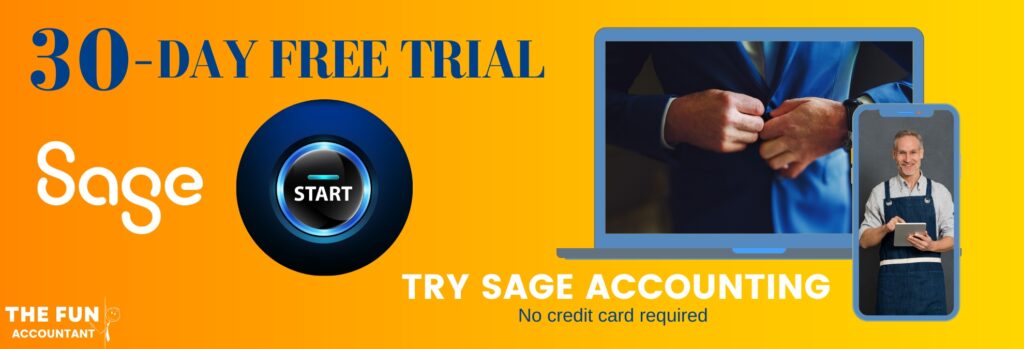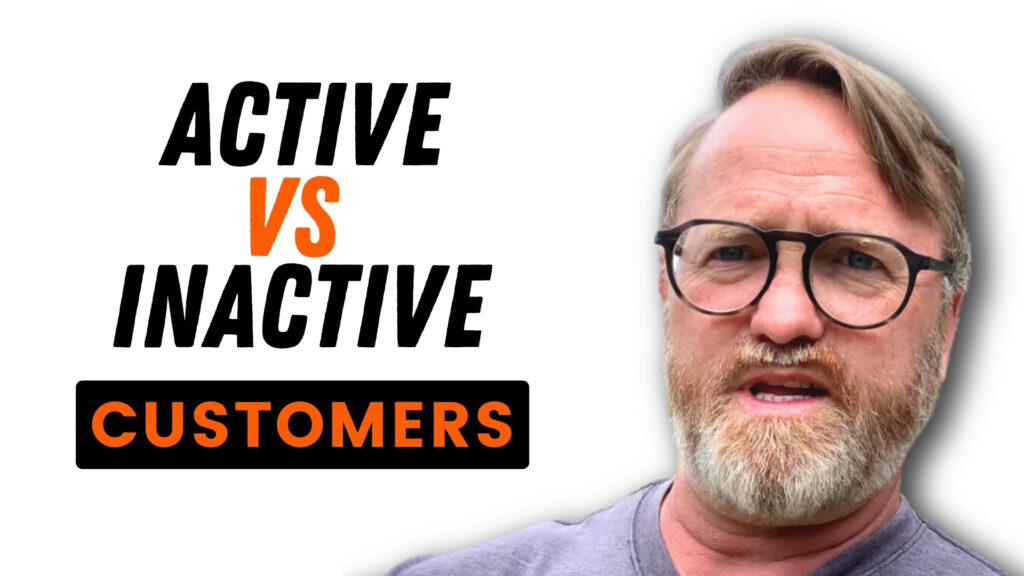We explore how to use the simple “Active” customer setting in Sage Business Cloud Accounting to transform how you manage your customers.
The ACTIVE Customer Setting changes everything about customer management in Sage Accounting
Imagine losing track of a valuable customer just because they were incorrectly marked “Not active”. We’re going to prevent that from happening to you by showing exactly how the Active customer setting in Sage Business Cloud Accounting changes everything about customer management.
On the image you’ll see a list of customers. Notice the Active column here and then all the tick marks in the checkbox for each customer indicating whether the customer is Active or not.
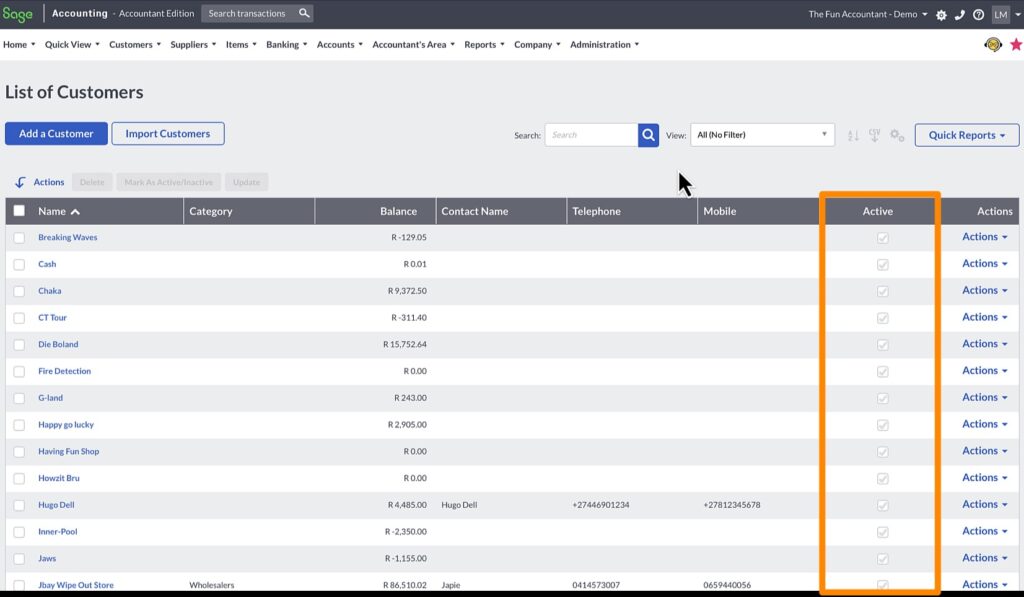
It is not merely as simple as ticking a box, to change the setting.
How to set a customer as INACTIVE
To change the active setting > simply go to the
- “action” drop-down box at the end of the customer line
- edit.
- The Edit customer screen will open and from here you will be able to remove the Active tick mark and
- then save the setting of the customer.
Now this customer is no longer Active on your Sage Accounting system. But what exactly does this mean? Well it depends on other company settings in Sage.
From my experience, I’ve noticed the Active setting often causes confusion. Many users think there’s a glitch in the Sage Accounting system when, in reality, what seems like customer accounts disappearing is just a consequence of how the ‘Active’ setting is managed.
Stick with me through this blog and video and with the knowledge I share, we can prevent this from ever happening to you, making your customer management easy, quick and precise.
Let’s further explore how the customer’s active setting influences customer management in your Sage accounting system.
Why customer accounts seem to disappear when using the ACTIVE setting
Go to the top menu bar under:
Company
> Change Company Settings and your Company Settings screen will open
> Then General settings and
> Select Customer and Supplier Settings
> Options for setting Customers and Suppliers will open at the right
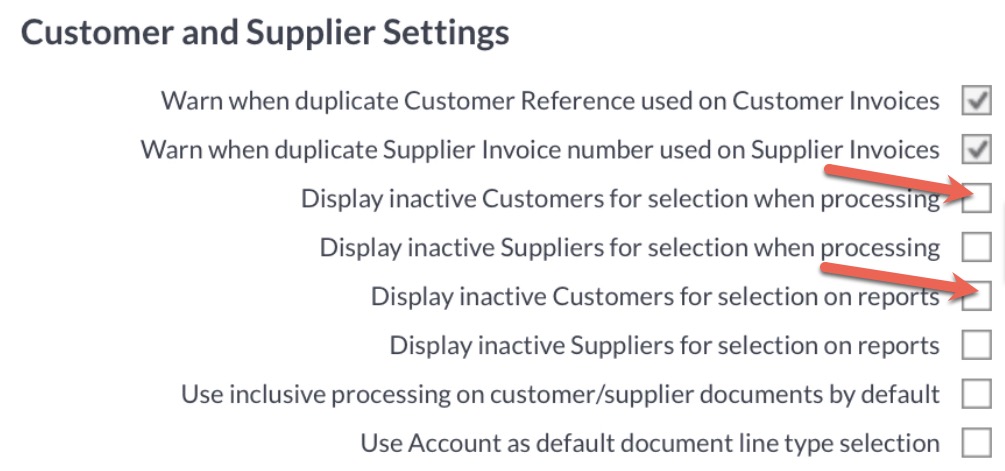
Let’s look at the different options:
Display inactive Customers for selection on reports is not ticked – This means that we will not be able to get any reports on an inactive customer. I am going to test this theory and see if it actually works
To quickly find and confirm the customer account setting head over to
- Customers
- Lists
- List of Customers
- Search for the customer name and
- confirm its Active setting.
Can we send statements to the INACTIVE customers when the setting is off?
The customer is in the system just not active and theoretically you will not be able to send this customer a statement. You can test this by following these steps:
- Let’s head over to the top horizontal menu,
- Select Customers,
- Move your cursor down to Reports and find the
- Customer statement
If the customer is there we can find it in the From Customer field by searching for the relevant customer. You should not be able to select an inactive customer account for reports at all exactly as determined by the company setting.
However, …this leads us to an intriguing question: will the ‘Display inactive customers for processing’ setting actually totally exclude inactive customers from various processing tasks? Let’s explore this further.
We are testing when INACTIVE Customers are not available for selection when processing
Head straight to the invoicing function of Sage. Here, you can test how the setting works when adding a tax invoice. Navigate to the customer details — you’ll be looking specifically for your inactive customer. Your inactive customer will indeed disappear from your customer list for issuing an invoice.
Now, I’m curious. Can you still give a quote to an inactive customer? Considering that a quote isn’t technically a financial transaction. As expected, an inactive customer is absent from the customer list even when attempting to do a quote in the Sage Accounting system.
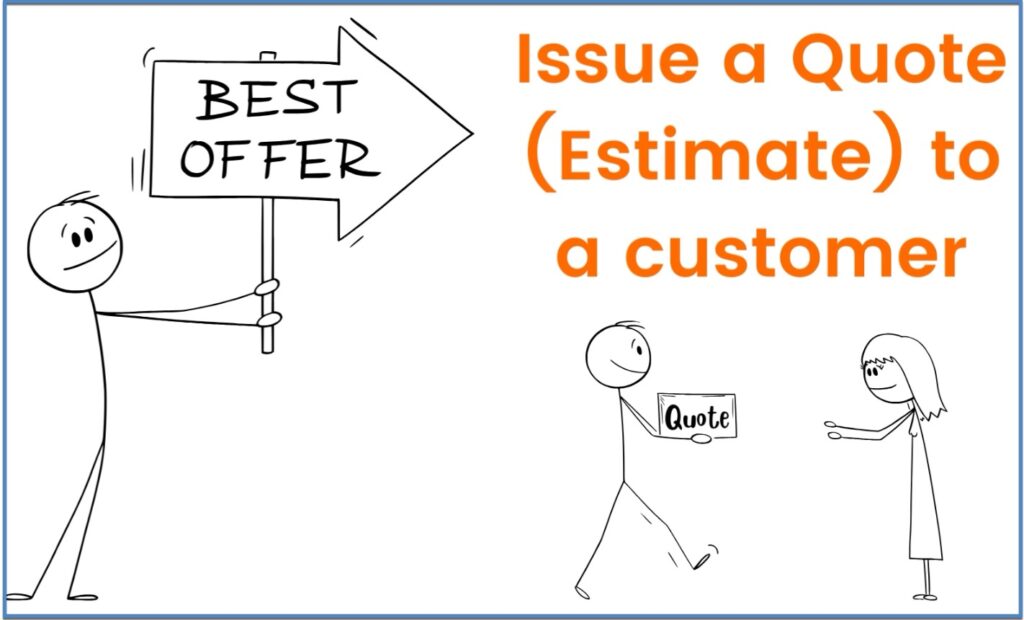
From All the tests I have performed, it’s evident that the company setting reliably delivers consistent results. It effectively omits an inactive customer from performing any transaction or appearing in reports. It’s almost as if the customer has vanished, though their details are still intact in our system.
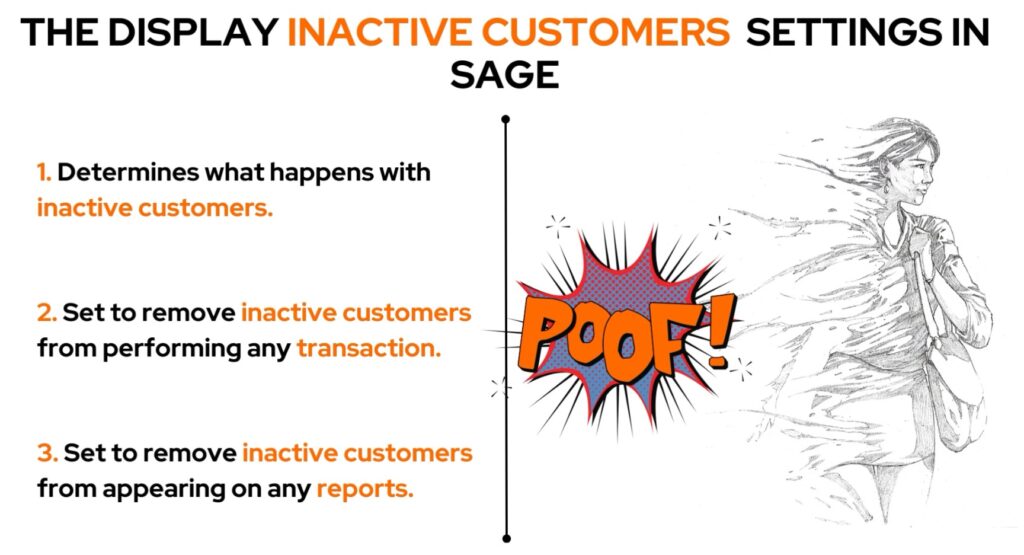
What happens when setting the Display INACTIVE Customers ON for processing
Now let’s look into a different scenario:
What happens if we adjust the company setting to display inactive customers for both processing and reporting?
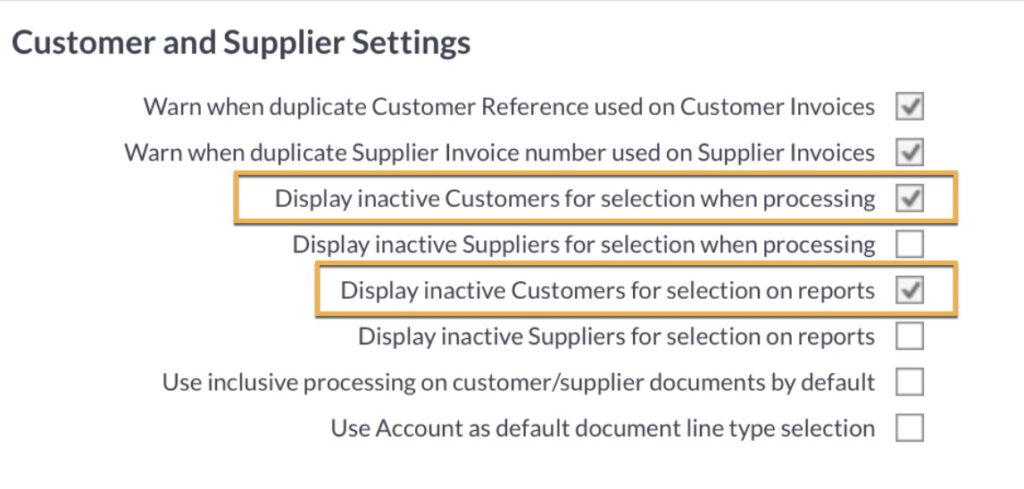
Let’s investigate this setting and observe the impact of this change.
When I navigate to the customer quotes section in Sage and proceed to add a quote, something interesting happens. I can select the inactive customer, but then, a system message pops up, informing me that the customer is not active!
Let’s see what happens if I ignore this message and proceed to select an item. Would the system actually allow me to go ahead with this transaction? Intuitively, you’d think it wouldn’t.
Let’s test this and save this quote.
Surprisingly, the quote is saved!
Will Sage allow me to take this one step further and actually turn the quote into an invoice?
I’m about to challenge the system a bit. I’m adding an additional item to this invoice, something not on the original quote, and I’ll try saving the invoice…and it works!
What happens when setting the Display INACTIVE Customers ON for reports?
I expect the reports to give us the same result but let’s test it anyway.
When requesting a customer statement and as we delve into the customer selection fields, let’s see if an inactive customer is available. And indeed, it is available – the customer account is available and ready for us to run a customer statement.
So, to recap:
We’ve observed that when the system is configured to allow processing for inactive customers, it functions precisely as set:
An inactive customer can still be part of transactions.
Louis Munro
This brings us to an interesting dilemma: why would you designate a customer as inactive…yet continue to permit processing? This seems counterproductive.
I believe this feature is intended for emergency situations. For instance, if someone with higher authority in Sage has marked a customer as inactive and is not available to reverse the setting, others might still need to carry out urgent transactions.
Displaying inactive customers in reports, on the other hand, is logical.
Louis Munro
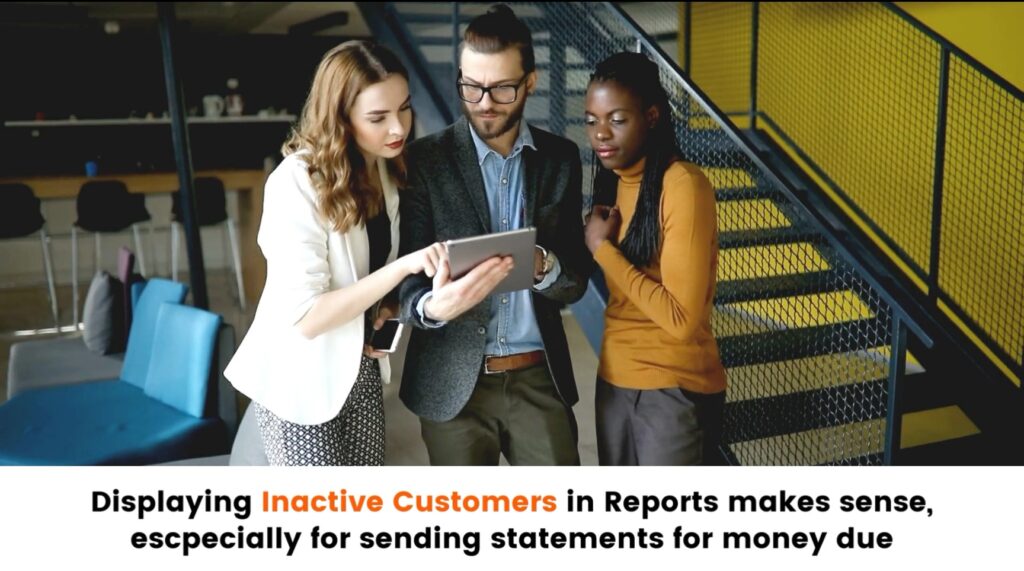
This feature is particularly useful if the customer still owes money, necessitating the sending of a statement or a ledger.
Understanding and utilizing these options in your company settings is therefore essential. They offer a level of flexibility and control, but also demand careful management and a deep understanding of the implications these settings have on your business operations.
How to change the Customer Account setting to ACTIVE again
You might not initially see the ‘Active’ column in your List of Customers, but adjusting your grid settings to display it is straightforward. Let me show you how:
At the top of your ‘List of Customers’ screen, you’ll find additional settings located next to the quick reports. Look for the cogwheel icon. This opens a menu where you can customize how your customer list is displayed.
- Choose ‘Customize Grid’. On the left, under ‘Column Heading’,
- the first checkbox you’ll find is for the ‘Active’ column.
- Select and save and have a look at how the List of Customers looks like when the ‘Active’ column has been toggled off.
I personally prefer having the ‘Active’ column visible on my customer list for easier more efficient customer account management.
In conclusion, the customer’s ‘Active’ setting, empowers you to maintain an up-to-date and customized customer list. Also understanding the ins and outs of this feature can save you from potential hiccups in your business operations.