Service industries that charge time, always have difficulties finding a good solution for project management and their employees to record time.
Sage Business Cloud (SBC) actually has a Time Tracking module that resolves the problem of recording timesheets on a project basis.
My favorite aspects of Sage’s Time Tracking module are:
My least favorite aspect of the Sage Time Tracking is the slowness of the time tracking system. If Sage can solve the speed issues they will have a winner.
![]()
The screen that open provides a summary of the time activities entered for the business as a whole:
The summary of time entries broken down by customer in spreadsheet format stating:
![]()
![]()
In step 3 you select the customer from your customer list and the project that you would like to assign time to. If the customer or the project has not been set up yet, it can be done from this step.
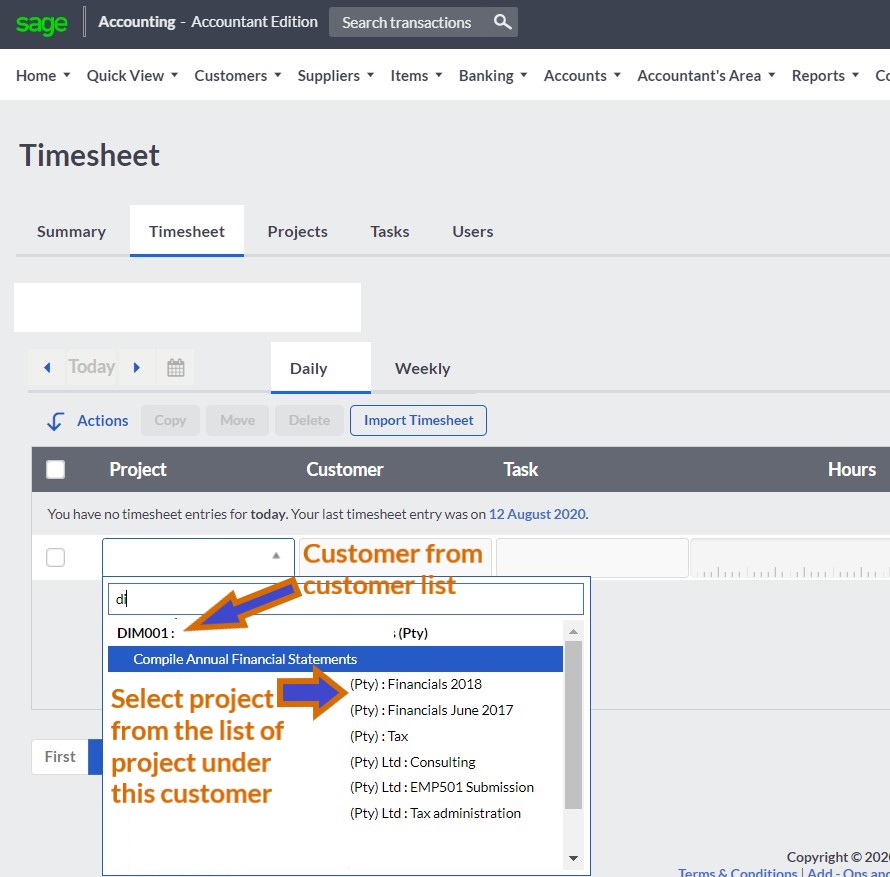
If the specific task has not been created yet, click (Add New) to add a new task.
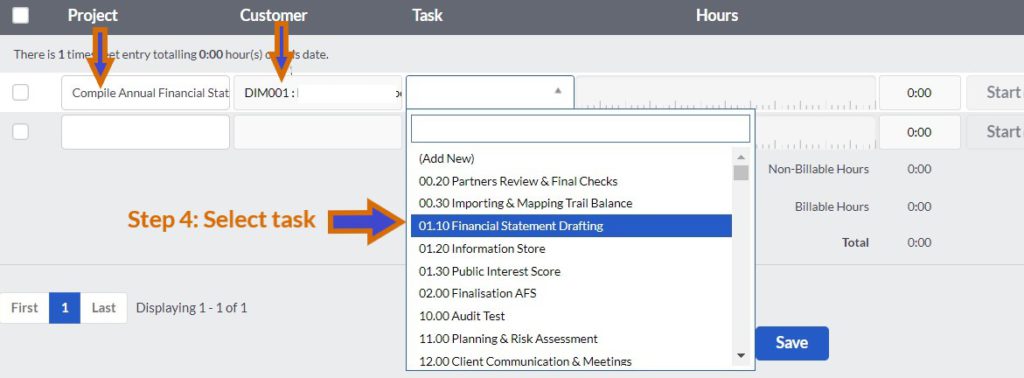
The timesheet entries can be set for recording time on a daily or weekly basis. The timesheet can be entered manually or “live” by using the timer.
Additional information about the task performed can be entered in the comment section. This helps when doing the invoice from time entries as well as answering queries about tasks performed.
The time can be entered manually or by clicking on the clock the timer will start running measuring the time like a stopwatch. The timer is stopped by clicking on the timer again. The time spent on the project is displayed in the time section. The time is measured in units of minutes.
At the top, of the page, there is a warning message when the timer is running.
The user whose timesheet it is is clearly displayed as well.
![]()
The timesheets must always be saved to prevent the entries from being lost.
![]()
Entering a timesheet in Sage Business Cloud Accounting can be performed by any person in the organization who needs to log time on a project for billing and reporting purposes. Provide these 7 simple steps to all employees as a guideline on how to complete a timesheet online with one of the best cloud accounting software.