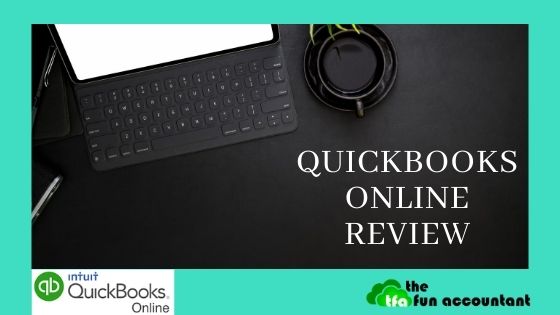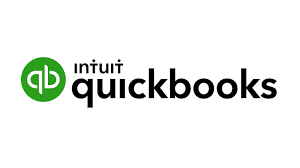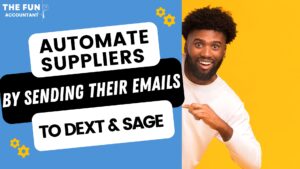Name: Quickbooks Online (QBO)
Website: https://quickbooks.intuit.com/
Price:
- Simple Start – R229 per month
- Essentials – R351 per month
- Plus – R473 per month
Owners: Intuit
Overall Rank: 4.5/5
Quickbooks Overview
Business owners are spoilt for choice when it comes to cloud accounting software. A leading company in the field of cloud accounting software services is QuickBooks. Quickbooks is developed by Intuit. Most of Intuit’s business comes from the USA where Quickbooks is being used by 80% of small businesses for accounting and payroll. Turbotax, a well-known leading tax preparation software is also owned by Intuit.
In 2017 Intuit was 13th on Fortunes’s Top 100 Best Companies to work for.
Microsoft does not own Intuit although In 1994 Microsoft attempted to buy Intuit but the United States Department of Justice did not approve the buyout.
Quickbooks also offers cloud accounting for small to medium-sized businesses in addition to its very successful desktop accounting software.
For who is Quickbooks Online (QBO)?
QBO is available online from any device and requires an internet connection. QBO is suitable for small to medium-sized businesses with add on applications that fill the gaps where more specific functions are required.
Which businesses use Quickbooks Online?
- Self employed entrepreneurs that work from home and predominantly use the mobile application.
- Business owners that provide services and those that sell products.
- Online businesses and traditional brick-and-mortar businesses.
- Businesses owners that operate with teams such as sales representatives.
- Businesses with geographically spread branches, stores and shops.
- Bookkeepers and accountants.
There are no restrictions on the type of organizations that use QBO including but not limited to the:
- Services industry;
- Products, retail and wholesale;
- Manufacturing;
- Assembly industries;
- Hospitality industry;
- Logistics;
- Farming;
- Construction;
- Non-profit;
- Education;
- Online stores and services
Quickbooks Online(QBO) provides basic standard accounting software that is suitable for most small businesses. In certain instances, additional add on applications will have to be added to QBO if you have more specific needs for example barcoding of stock. In most cases, these add on applications come at an additional cost and are serviced separately from QBO.
Sign In to Quickbooks Online (QBO)
I mentioned signing in because you can sign in to your QBO account with your Email address or with your Google account. This is a nice feature.
What are the main features of QBO?
QBO is a worldwide, stable, affordable online accounting software system. It has all the features expected and required to simplify your business. Quickbooks covers all the aspects of the accounting side of your business.
Feature: QBO Main Navigation Menu in the left-hand sidebar.
From my perspective, I prefer the main navigation menu at the top, because it gives more screen space as discussed in my review of Sage Accounting.
The opening screen gives you the main dashboard which gives you a handy snapshot of your business. You have fewer options to customize this main dashboard compared to Sage Accounting.
Feature: How to change your company settings in Quickbooks Online
To change your settings head over to the gear icon which is situated on the top right-hand corner of your screen. The gear icon section is categorized into 4 sections which control:
- Your Company: Account settings, Manage users, Custom forms styles, chart of accounts, Quickbooks lab.
- Lists: All lists, Products and services list, recurring transactions, attachments and currencies.
- Tools: Import and export data, Reconcile, Budgeting, Audit log, Smart look
- Profile: Intuit account, feedback, Privacy, Sign out.
Feature: Sales cycle
Your customers are located in the sales tab.
Feature: All Sales
By selecting All Sales you get a summary of the sales cycle categorized in a beautiful bar as:
- Outstanding quotes
- Unbilled activity in the last 365 Days
- Overdue amounts _ Unpaid in the last 365 Days
- Open invoices
- Paid in the last 30 Days
From this screen, you can add a New transaction by clicking on the dropdown list. The transactions that can be performed are:
- Invoice
- Payment
- Quote
- Sales Receipt
- Credit Note
- Delayed Charge
- Time activity
Feature: Sales Invoices
The invoice function is powerful as you can convert a quote into an invoice. Related documents can be attached to the invoice and email to your client. QBO can notify you when your invoice was delivered and opened by your client, reducing the excuses not to pay you.
Invoices can be copied to be used for other customers. This is a powerful function that saves you time.
Feature: Customers
The customer tab opens your list of customers. The same graphic appears as in “All sales”. The customer tab opens another way of doing business within the sales cycle of your business. Now certain actions can be performed based on the customer or customers selected. From this screen, customer statements can be created and printed or emailed to customers.
QBO only has 2 main documents and that is Quotes (Estimates) and invoices. You cannot create sales orders, delivery notes or backorders with QBO.
Feature: Sales-Products and services
Your inventory items are listed under the Products and Services Tab. You are presented with a graph of the quantity of Low Stock Items and a graph of Out of Stock Items.
QBO can track inventory quantities. The inventory list presented, has plenty of options of information that can be obtained with the ability to filter these into the desired report. Examples of information that are presented in a list are:
- Image of the stock item
- SKU number
- Type of stock item: Physical or service item
- Sales description for the item that will appear on your invoice
- Sales price of stock item
- Cost price of item
- Quantity on hand
- Reorder points that can be set to generate ordering reports to automate ordering.
QBO provides four types of inventory categories. The four types are:
- Physical inventory items that you can track quantities of.
- Consumable parts that you don’t need to track quantities for. QBO calls it Non-inventory.
- Service that you provide where there is no need for the tracking of quantities.
- A collection of products/services that are bundled together for example the ingredients of a cake in a baker shop.
Feature: Purchases and payment cycle
Under the Expense tab you have two options to choose from:
- Expenses
- Suppliers
Feature: Expense
By selecting the Expense tab you get access to the list of all expenses transactions which is reflected as a summary. This allows you to filter and to perform batch actions on transactions.
When you click on the green button you get the options to add transactions to the purchases and payments cycle of your business.
A purchase order creates a basket of items and services that your business would like to buy. You can give the hard work of generating a purchase order for a staff member and then you can review this list, remove items you’re not happy with and add items to your order. A purchase order is always a good place to start to manage your business’ procurement. You can determine from which supplier, at which prices and what quantities you would want to buy goods and services from. A purchase order doesn’t create a transaction in your business ledger. Purchase orders are kept and can be sent to your supplier without involving other software programs like a word processor.
A purchase order can be used to create a bill without retyping all the information. Once the purchase order has been converted to a bill a transaction is being created in QBO. This is the phase where inventory is captured with the corresponding liability to pay the supplier.
By entering a bill, transactions are recorded from the perspective of creating it on your supplier. Inventory items can be recorded as well as expenses. Other inventory costs like freight, delivery, import duties cannot be added to the cost of a stock item.
Expenses can be recorded in a bank account. These transactions will later be reconciled and matched to your bank account.
Feature: Expense – Suppliers
Small businesses are actually doing supplier management with informal methods. The best practice is to manage your suppliers from a centralized database. QBO, give everyone access to this database and manage suppliers on a professional basis with minimal effort.
When you click on Expense: Suppliers a similar screen to the Sales: Customers opens. The bar graph display:
- The amount of value and quantity of purchase orders.
- Unpaid bills amount and quantity that are overdue and that are open.
- The amount and quantity of bills paid over the last 30 days.
Actions can be performed on specific suppliers by creating a bill or an expense. A new supplier can be created. It is interesting to note that a purchase order cannot be created.
QBO does not make provision for different controls and documents like the receiving of shipments, backordering of products, tracking a batch or a lot or tracking the stock in multiple warehouses.
Feature: Banking in QBO
The banking tab in QBO gives you two options:
- Banking
- Rules
You can have multiple bank accounts. It is challenging to add a cash account for example petty cash, because when you click on the add account button you are directed to link your bank account with the bank’s URL. You cannot add a cash account from this “add new” button. By connecting your bank account you will set up QBO to automatically connect with your bank account via the internet. This will enable QBO to get your bank transactions automatically.
The other option presented is “download”. When you click on “download” you get the option to import transactions from:
- CSV,
- OFX,
- TXT,
- QBO.
Or to connect to your bank account online as discussed above.
It is strange that QBO did not add the banking reconciliation to their banking menu. The bank reconciliation is grouped under the Accounting tab and can be found there. The reconciliation process can be confusing and QBO attempts to simplify it by giving guidance with pop-ups. I experienced problems with reconciliations because of bank connection errors.
Banking rules are very helpful to save time on categorizing transactions. It is easy to set up rules in QBO and the rules work well once set up. The option of accounting rules to automate future transactions comes standard with most cloud accounting software systems. I frequently use rules to automatically categorize transactions.
Feature: QBO Reports
QBO has a multitude of reports that extracts data into meaningful information. There exist infinite reporting possibilities within QBO with the filtering options. I would say if you can think of it, QBO can report it.
QBO has three headings in the reporting section:
- Standard reports – Expanded on below
- Custom reports – Those reports that are customized by yourself that saves time if you regularly have to refer to that report, for example, a trial balance year-end report
- Management reports – Beautiful financial statements containing a Profit and Loss report, Balance Sheet and a Statement of Cash Flow.
For me, the standard QBO reports enable the business to look at certain aspects of the business on a regular basis and then to use these reports to assist with: ensuring positive cash flow, making payments, determine how successful the business is from a financial point of view. People within the business can use the standard reports to ensure the goals of the business are met.
The QBO standard reports are classified into reporting groups. Those reporting groups are:
- Favourite reports – These are the reports that you regularly use and are very easily grouped under favourites when you mark a report.
- Business overview – The regular performance of your business reports such as Profit and loss, cash flow and the financial position of the business in Balance Sheets.
- Who owes you – The focus is on determining what is due to you and the collecting of money from your customers with customer balances, customer transaction details and invoices.
- Sales and customers – Quotes and sales by customers, sales by products, stock valuation and time activities by a customer where this was activated.
- What you owe – Supplier balances in detail or summarised with outstanding bills helps you to determine what to pay. Various reports exist, to ensure that you have a continuous flow of business by paying the right amount to the right supplier.
- Expenses and suppliers – You are presented with reports about purchase orders, expenses by a supplier, purchases of products by supplier, and supplier lists.
- Manage VAT and sales taxes – Viewing the recording of VAT as a separate function from the rest of the business is a misconception that exists with many business owners. VAT or sales tax is integrated and must be considered with each entry in the books of your business. The obtaining of how much VAT is due is easy and simple, if the VAT is carefully, diligently and correctly recorded with each transaction. By using the VAT reports in QBO the VAT data is collected, summarized into the right report for submission to the authorities with detailed information available as well.
- Employees – Employee contact list and time-related activities are reported on. This is not payroll reports.
- For my accountant – Reports that accountants have a specified interest in like Trial balances, general ledger, journals transactions detail. Accountants mostly consider the accuracy of data that have been captured for purposes of further reporting and assurances to other stakeholders like banks, silent shareholders and authorities.
- Payroll – These reports are exactly the same as the employee reports in point 8.
Feature: My Accountant
Give your accountant access to perform tasks that you hate to do, or to do things you don’t have the time to do. Accountants have knowledge about cloud accounting software but most important they have knowledge of statutory compliance. Accountants also provide assurance services and reporting on the accuracy, completeness and validity of your financial statements. Cloud accounting software ensures that accountants can do their job more efficiently than before, which may result in a cost-saving and lower accounting fees for the business.
The QBO My Accountant feature provides a platform for communication with your Accountant (refer to the “request” tab). Under the “Shared Documents” tab you can upload documents for your accountant to access as explanation or verification of transactions. If you fully use this function with your accountant it will lead to the more effective handling of the tedious task of answering accountants’ queries. Accountants spend a considerable amount of time asking questions and looking for evidence. Having an efficient platform to deal with the queries of your accountant will help you and them.
Feature: Multicurrency
QBO works really well with multicurrency. You get access to the QBO multicurrency by signing up or the QBO Plus module. To activate the multicurrency is a bit tricky. You find it under the Gear icon/Account and Settings/Advanced. You select the currency in which you pay a supplier or receive the money from a customer. QBO does the conversion for you based on the currency rate on a specific day.
The QBO Mobile App
The QBO mobile App allows access to your QBO books from your mobile device. You access live information about your business because the data is instantaneously synced across all devices meaning that every user sees the same information.
The QBO Mobile App is free to download for all paid subscriptions and both the IOS and Android versions are available.
Tasks that can be performed on the mobile app are:
- Add customers and vendors from your contact list.
- Create and send quotes and invoices to customers.
- Pay Now Link with invoices to accept direct payments via credit card (US only).
- Receive overdue invoice notifications.
- Add and review bank transactions and match them to existing QBO transactions.
- Snap photos of slips and receipts to automatically upload expenses on QBO.
- See how your business is doing by running Profit and Loss reports.
- Access your customer information, attach photos or notes and Email directly from the app.
- See your customer’s location on a map to get the directions.
- Capture your customer’s signature on the invoice or estimate by letting them sign with their finger.
- Create a new item on the app.
Support
There are four levels of support available in QBO
When you require support on QBO the first thing you need to do is to phrase your question.
- QBO will perform a search online in an attempt to find an answer from the forum. This action is similar to performing a google search. I have found Google searches to actually be of more value.
- You can post your question to the QBO community.
- You can email your question to Quickbooks. The expected reply time is 1 business day.
- Telephonic support with the waiting time of about 5 minutes.
I had a question regarding the options of Accountants’ QBO profile that could not be clearly answered by any of the above options. Normally the support is sufficient for general queries but if you encounter a problem that needs immediate attention the QBO support is not effective.
The Pros of QBO
- QBO meets the needs of most of the small and medium-sized businesses, across many devices feeding live information to its users.
- QBO processing is uninterrupted and fast.
- The QBO mobile app is the most advanced, with the most features of all cloud accounting apps I have tested so far. There are business owners that run their entire business by only using the QBO mobile app.
- The QBO features are substantial and impressive. This lightweight program packs in a heavy punch providing a comprehensive accounting solution.
- The ability to extend its features even further for industries that have more specific requirements with Apps and Add-ons integrations like specific inventory needs such as manufacturing or POS (Point of sale).
- QBO is relatively standard although being widely used. This means there is a lot of information on the internet about QBO.
- The ability to give your accountant access to your QBO books.
The Cons of QBO
- QBO only provides for 2 sets of documentation within the sales and purchase cycle namely Estimates and Invoicing. In comparison, certain competitors in the market that provide additional documentation with the related controls for example Sales orders, Purchase orders, Delivery notes, and Goods receive notes. Lack of purchase documentation and related controls.
- Problems experienced with bank connections for the automatic import of bank transactions.
- Difficulty to add cash control accounts.
- Difficulty to add bank transactions manually.
- Limitation on the number of transactions when importing bank transactions.
- Inability to process prepayments directly to a customer or supplier. The same problem experienced with Xero Accounting.
- The inability to control user access to only certain transactions in comparison to competitors. This user access control function is too limited whereby users can obtain access to sensitive information.
- Cloud applications are more expensive than desktop applications especially considering that only one company is allowed per subscription.
The final verdict
Quickbooks Online is one of the most popular cloud accounting software. It is difficult to find fault with Quickbooks Online once you start using it.
QBO is great for businesses that optimize the use of their accounting software to its fullest to get tasks like invoicing and reporting done. QBO is mostly beneficial for business owners who prefer to run their business with the aid of accounting tools, who are involved with their business processes and who like to study monthly reports.
QBO is not good for those assignments and businesses that capture their data on a bi-annual or annual basis. For those purposes, there is better cloud accounting software that gets the job done faster and cheaper. Similarly, it is not the best solution for bookkeeping bureaus that capture data on behalf of clients. In that case, I would rather recommend Sage Accounting.
The biggest benefit of QBO is the mobile app which is more advanced than any of its competitors. Considering the increased growth of mobile use vs laptops and desktops is further going to strengthen QBO and Intuit’s position as one of the leading cloud accounting software providers for small businesses.
My final score for QBO is 4.5 out of 5
<<—————-Get it here