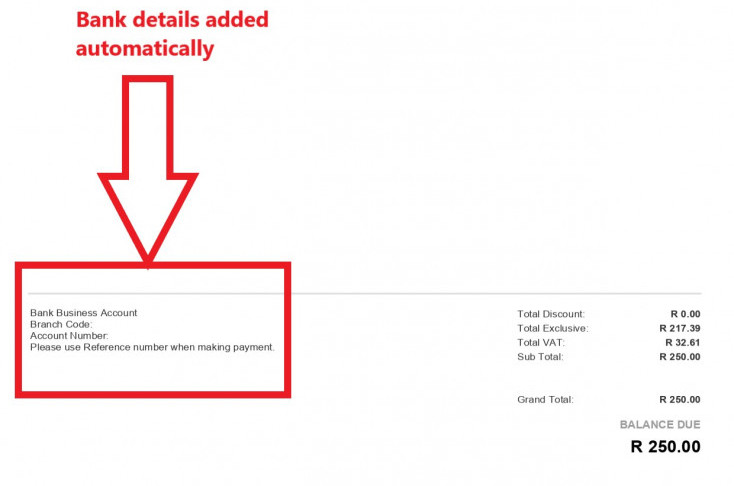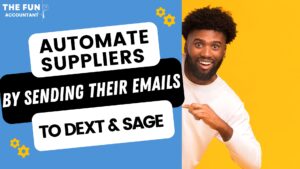I have received many requests to show how to add bank account details automatically on an invoice in Sage Cloud Accounting. Sage has beautiful invoice layouts and different options of invoice layouts that you can choose from to enhance and strengthen your brand.
In addition to the Sage invoice layout options, it is possible to completely customize your invoice to appear exactly the way you want it. A customized layout is achieved with the “custom layout designer” that is available from Sage without an additional charge.
Sage has made it easy to automatically add your bank account details to customer documents such as Quotes, Sales Orders, Invoices, and Customer Statements. This feature will make your invoices appear more professional and hopefully assist in getting the money quickly into your bank.
Before adding your bank account details your invoice will appear like the invoice example below using the “Modern Layout”

You can follow these steps to add your bank account details automatically to your customer invoices. You will only have to add your bank details once.
Step 1: Select Change Company Settings from the top header navigation menu
The change in the company settings screen will open.

Step 2: In the left sidebar under Documents and Statements select “Customer Document Messages”

Step 3: Enter your bank account details in the field next to the document
Step 4: Save and close
Bank details are automated
Every time you generate an invoice in Sage your bank details will automatically appear on the invoice.
The final product looks more professional and saves time when sending customer invoices.